WebAnno related documentation (Under construction)
This is documentation related to WebAnno software.
Exporting annotated files
Completed files should be exported from WebAnno and be uploaded to Google Doc.
Exporting each files
- From annotation window, select
exportunderDocumentmenu. - Select
WebAnno TSV v3.2 (WebAnno v3.x)as the export format. - Press Export.
- This should save the exported file in your local computer.
- Upload the
.tsvfile on Goodle doc.
Exporting the whole project
Once in a while, it may be a good idea to export the whole project as a backup.
- From the WebAnno home memu, select
projects - Select
engagement-annotation-project. - From the tab, select
export - Select
AUTOand pressExport the whole project - If you are using
Safarias the web browser, you might need to change the preference to successfully export the file.- IF you are using
Safari, go topreference>general, and deselectOpen "safe" files after downloadingoption.
- IF you are using
Importing the annotation document
To import the document to annotate, go to project setting > Documents tab (see the following screenshot).
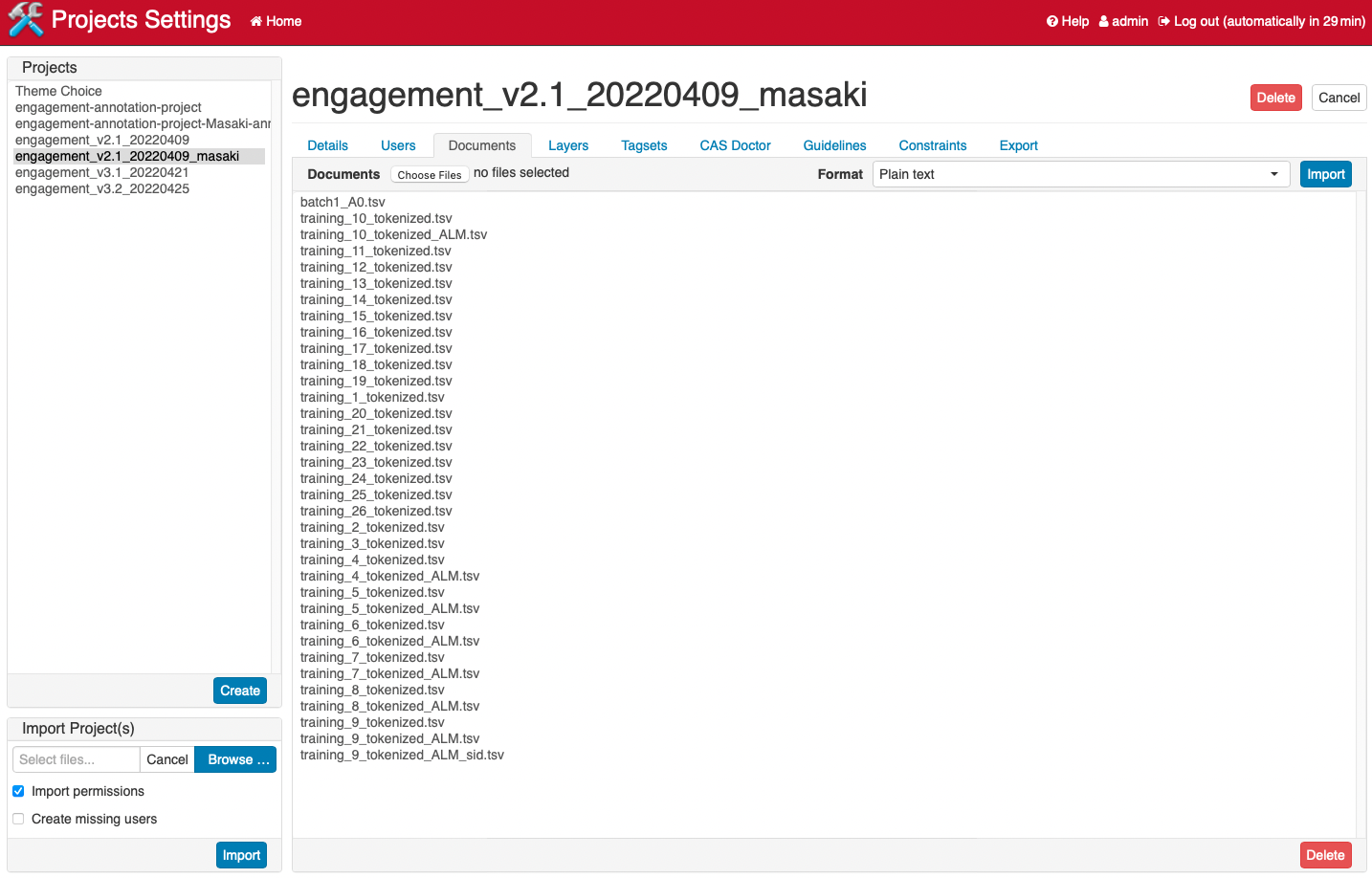
Then press Choose Files to select your files. Choose WebAnno TSV v3.2 (WebAnno v3.x) from the the Format. 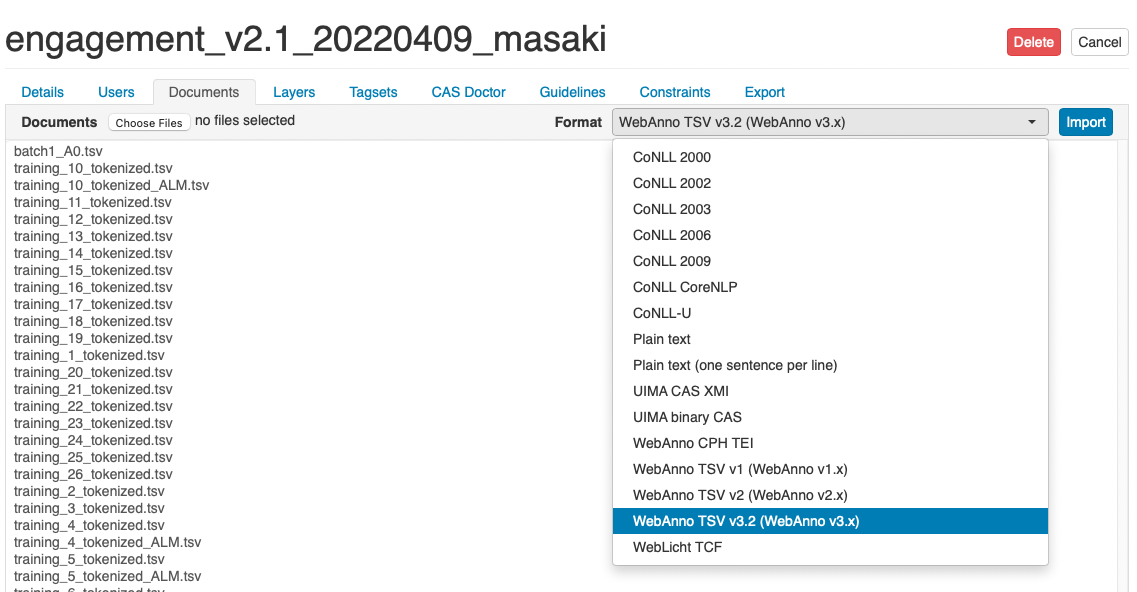
Then press import and wait a little while (this step may take a little depending on the number of document you are importing).
If no error message shows up, you are good to go.
Note, sometimes if you have a file with the same name already loaded, WebAnno prevents from overwriting the file. You can change the name of the new file slightly (for example, adding dates e.g., {name}_20220425.tsv), this will import the file as a separate version.
Enabling the annotation across sentence boundary.
To enable annotation across sentence boundaries, follow the instruction below:
- Go to project.
- Select the current project.
- Go to
Layertab, then selectnamed entity. - In the middle column, scroll down the page, and you will find an option
allow annotation to cross sentence boundary. - Select that option, and click save at the bottom of the column. You should be able to annotate the text segment across sentence boundaries.
Table of Content
The following is the table of content for the manual. The original deanonymized version of the manual has sidebars for annotators to navigate through the contents. This could not be implemented in this anonymized version for review.
- Overview of annotation steps
- Preliminary concepts
- Step 1 — Clause boundary detection
- Step 2 — Span detection
- Step 3 — Engagement categories
- Step 4 — Primary vs Secondary classification
- Step 5 — Suppelementary tags
- Example with Examples
- Recent change
- WebAnno related documentation
- FAQ
- Bibliography
Back to Home